Elitegroup A535 User Manual
Browse online or download User Manual for Laptops Elitegroup A535. Elitegroup A535 User Manual [en]
- Page / 117
- Table of contents
- BOOKMARKS
- GQ Notebook 1
- A. For U.S. and Canada: 7
- B. For Japan: 7
- C. For Other Countries: 7
- Chapter 1 11
- LCD Screen 15
- Power/Resume Button 15
- TouchPad 16
- TouchPad Buttons 16
- Internet Explorer Button 16
- Outlook Express Button 16
- The Built-in Microphone 16
- LCD Cover Release Latch 17
- Ventilation Opening 18
- The LAN Port 18
- The Modem Port 18
- Microphone Jack 18
- Headphone Jack 19
- DVD-ROM 21
- DC IN Connector 21
- Kensington Lock 22
- TV Out Port 22
- Parallel Port 22
- External CRT Port 23
- USB Ports 23
- Expansion Compartment 24
- Battery Release Latch 24
- Hard Disk Drive 24
- Battery Compartment 25
- Chapter 2 26
- Chapter 3 33
- KEYS FUNCTION(S) 36
- Charge Mode Charge Time 43
- Power Scheme 44
- Power Meter 44
- Control Panel Interface 49
- AMD PowerNow! 49
- Technology and Windows®XP 49
- Chapter 4 53
- Chapter 5 58
- Legend Key 60
- Function 60
- Chapter 6 71
- Multi-Monitor 93
- Chapter 7 95
- Chapter 8 102
- Appendix A 108
- Wireless LAN driver 114
- USB20 driver 114
- - 113 115
Summary of Contents
GQ NotebookUUsseerr''ss GGuuiiddee
aanndd tthhee ssyysstteemm hhaallttss.. Solution: Problem: Solution: Problem: Solution: Problem: Solution: Problem: Solution: Problem: Solution:
Solution: Problem: Try using another diskette or free up some space on the diskette. The disk drive is not operating. Contact your dealer for suppo
100 Chapter 8UUppggrraaddiinngg yyoouurr SSyysstteemm
UUppggrraaddiinngg yyoouurr MMeemmoorryy Refer to the following instructions and illustration for information on upgrading your Mobile PC 's
102 Remove the screws that secure the RAM module compartment cover and set it aside in a safe place. 33.. 44.. 55.. 66.. 77.. 88.. 99.. 1100
TThhee EEaassyy ttoo UUppggrraaddee HHDDDD MMoodduullee You can easily swap the hard drive in your Mobile PC computer for a new one. You should
104 The drive is attached to a special bracket that secures it to the Mobile PC computer. There are 4 screws hold the bracket. Remove the screw
To install the new HDD, you will need to align the tabs on the drive bracket with the slots on the bay. Press down gently on the drive bracket unti
106 Appendix ASSppeeccss && SSuuppppoorrtt
DDeettaaiilleedd MMoobbiillee PPCC SSppeecciiffiiccaattiioonnss CCPPUU • AMD Mobile DuronTM 1 GHz CPU. • 462 pin ceramic CPGA package. •
Chapter 1IInnttrroodduuccttiioonn - 9 -
108 HHDDDD • HDSupport Enhanced IDE (PIO mode 4) and ATA5 (Ultra DMA 33/66/100 mode) 20GB Hard Drive • Easily up-gradable 2.5” 9.5mm HDD MMoodduul
II//OO PPoorrttss • One parallel port supported EPP/ECP (25-pin female D-connector) • One S-video TV out port for TV • One DC input port for Ext
110 BBaatttteerryy • 4-cell Li-Ion battery pack (32.56Whr/2200mAhr) • 8-cell Li-Ion battery pack (53.28Whr/3600mAhr) • User interchangeable • R
• Non-operating: -200 to 30,000 feet above sea level. AAcccceessssoorriieess • Quick Guide • Driver CD • AC adapter • Power cord • Phone cord
112 Wireless LAN driver USB20 driver CCoonnttaacctt IInnffoorrmmaattiioonn If you are still experiencing problems with your computer system
WWaarrrraannttyy IInnffoorrmmaattiioonn EXCEPT AS EXPRESSLY STATED IN THIS LIMITED WARRANTY, GQ MAKES NO OTHER WARRANTIES OR CONDITIONS, EXPRESSED
114 or software usage. It does not cover ANY software package whether or not it is contained in the product. Proof of purchase in the form of a “Bi
- 115 - product, (b) improper operation or maintenance of this product, (c) connection to improper voltage supply, (d) attempted repair by any party
TThhiinnggss yyoouu mmuusstt rreemmeemmbbeerr bbeeffoorree wwoorrkkiinngg oonn yyoouurr ccoommppuutteerr LLeett yyoouurr ccoommppuutteerr
AA ffeeww ttiippss ttoo hheellpp yyoouu wwoorrkk eeffffeeccttiivveellyy wwiitthhoouutt aa lloott ooff pphhyyssiiccaall ddiissccoommffoor
At any time you can tilt the display toward or away from you to a comfortable viewing position. To avoid damage to the display panel: 1. Try not to
Each of these features is briefly described below. LCD Screen Your Mobile PC computer is equipped with a replaceable color Liquid Crystal Display (LC
Indicates when the system LAN is functioning. TouchPad The TouchPad is hardware-compatible with the IBM PS/2 mouse and software-compatible with the M
FFrroonntt SSiiddee LCD Cover Release Latch Slide this latch to the right to open the LCD cover. LCD Cover Release Latch TThhee LLeefftt SSii
Ventilation Opening Please don’t block this opening during operation of the system. The LAN Port This jack provides a standard RJ-45 connection for
Headphone Jack You can plug an external speaker, headphone or connect the line out jack to an audio device such as a cassette recorder to record the
LLEEDD IInnddiiccaattoorrss These three LED indicators are separately program for the following functions: Power On, 1 2 3 1. 2. 3. P
TThhee RRiigghhtt SSiiddee DVD-ROM DC IN Connector DVD-ROM Your Mobile PC comes with a 8X DVD-ROM. DC
TThhee RReeaarr SSiiddee Kensington Lock Parallel Port USB Ports Ventilation Opening TV Out Port C
External CRT Port This port allows you to easily connect an external VGA/SVGA display monitor into your Mobile PC using the 15-pin female connector.
TThhee BBoottttoomm PPaanneell Expansion Compartment Battery Release LatchHard Disk Compartment Battery CompartmentExpansion Compartment This
Battery Compartment Your Mobile PC comes equipped with a factory-installed battery pack module. After the battery runs down, the module can be remov
Chapter 2GGeettttiinngg SSttaarrtteedd 24
CCoonnnneeccttiinngg ttoo aa PPoowweerr SSoouurrccee CCoonnnneeccttiinngg tthhee AACC AAddaapptteerr A universal AC adapter is provided to s
Whenever possible, keep the AC adapter plugged into the Mobile PC and an electrical outlet to recharge the battery. Never turn off or reset your M
The system provides you with a removable battery pack that does not provides the computer with information about its power status. Your computer co
PPrreeffaaccee Copyright 2003 All Rights Reserved. Manual edition, August 2003 The information in this document is subject to change w
IInnsseerrttiinngg aanndd RReemmoovviinngg tthhee RReemmoovvaabbllee BBaatttteerryy PPaacckk The removable battery pack should already be inse
1. Turn off the Mobile PC , and disconnect the AC adapter. 2. Close the LCD panel and turn it over and place it on a solid, flat surface. 3.
CChhaarrggiinngg tthhee RReemmoovvaabbllee BBaatttteerryy PPaacckk The installed removable battery pack charges automatically any time the comp
Chapter 3UUssiinngg tthhee MMoobbiillee PPCC - 31 -
AAddjjuussttiinngg tthhee LLCCDD SSccrreeeenn DDiissppllaayy The LCD screen display can be adjusted by the following key combinations. KEYS FU
• TV+ CRT • TV only You can switch between these display configurations by pressing the key combination [Fn] + [F12]. To shift the display scr
When the numeric keypad is engaged, the NumLock icon will appear in the System Window. The keypad is activated by pressing the [Fn] + [NumLk] key.
[Fn] + [F3] Decreases the speaker volume. [Fn] + [F4] Increases the speaker volume. [Fn] + [F7] Decreases the brightness level. [Fn] + [F8] I
TToouucchhPPaadd PPrreeccaauuttiioonnss The TouchPad is a pressure sensitive device. Please take note of the following precautions. • Make sure
CCoonnnneeccttiinngg aann EExxtteerrnnaall TTrraacckkiinngg DDeevviicceess The system will only enables you to use one tracking device whether i
NNoottiicceess FFeeddeerraall CCoommmmuunniiccaattiioonnss CCoommmmiissssiioonn RRaaddiioo FFrreeqquueennccyy IInntteerrffeerreennccee SSttaat
• Do not write or place objects on the surface of the disc. • Store discs in a cool dry place not to damage the disc. • Do not use benzene, thin
Do not insert any foreign objects into the disc tray. If you experience difficulty when ejecting the CD disk tray, stretch a paper clip (or use a
PPoowweerr SSaavviinngg MMooddeess This section contains information on the Mobile PC ’s power system, including the AC Adapter, the battery syst
Turn the Mobile PC off. Connect the AC adapter and let the removable battery fully recharge. When the removable battery charge indicator turns of
FFoorr WWiinnddoowwss XXPP In the “Control Panel” double click the “Power Options” icon to display the “Power Options Properties” as shown on th
You should change your battery or switch to outlet power immediately to keep from losing your work. FFoorr WWiinnddoowwss 22000000//WWiinnddoowws
Current power source: Total battery power remaining: AC power 98% This indicates the Mobile PCis operated with an AC power source. If the battery c
Under this item you are allowed to set the time setting to turn off the hard disks either operated by battery or AC power source. Power Meter Click
4. Operates automatically in the background. 46
Control Panel Interface AMD PowerNow!TM Technology and Windows®XP To take advantage of AMD’s power management capabilities, Microsoft integrated su
NNoottiiccee:: Changes or modifications not expressly approved by the party responsible for compliance could void the user’s authority to operate th
AMD PowerNow!TM technolgy and other Windows® operating systems For some Mobile PC ’s running previous Microsoft Windows operating systems including
Your battery now has 1 ~ 2 minutes of battery charge remaining. You must save your data or connect AC power immediately; otherwise, you may lose you
RReesseettttiinngg tthhee SSyysstteemm After installing a software application package, you may be prompted to reset the system to load the change
Chapter 4 MMoobbiillee PPCC OOppeerraattiioonn - 51 -
Your Mobile PC is capable of providing you with efficient and productive mobile computing, it also has the speed and capacity to service as a desktop
AAuuddiioo VVoolluummee CCoonnttrrooll The Mobile PC is equipped with hot-key volume controls: Pressing the [Fn] + [F3] hot-key combination decrea
CCoonnnneeccttiinngg PPeerriipphheerraall DDeevviicceess To expand your computing capabilities, you can add a variety of external devices to your
- 55 -
Chapter 5RRuunnnniinngg BBIIOOSS SSeettuupp 56
IInnttrroodduuccttiioonn The BIOS (Basic Input and Output System) Setup program is a menu driven utility that enables you to make changes to the sys
For pluggable equipment, that the socket-outlet shall be installed near the equipment and shall be easily accessible. Please keep this equipment from
SSttaannddaarrdd CCMMOOSS SSeettuupp Set the time and date. Configure disk drives. AAddvvaanncceedd CCMMOOSS SSeettuupp Configure basic sy
LLaauunncchhiinngg SSuubbmmeennuuss Note that a right pointer symbol ` appears to the left of certain fields. This pointer indicates that a submen
TThhee SSttaannddaarrdd CCMMOOSS SSeettuupp When the Setup program is accessed, the following screen appears: DDaattee//TTiimmee The current
TThhee AAddvvaanncceedd CCMMOOSS SSeettuupp When the Setup program is accessed, the following screen appears: CCPPUU//DDRRAAMM BBaassee FFrr
The settings are Disabled or Enabled (default value) 11sstt BBoooott DDeevviiccee This option sets the type of device for the first boot drive
PPaasssswwoorrdd CChheecckk This option enables password checking every time the system boots or when you run AMIBIOS Setup. If Always is chosen,
KKeeyybbooaarrdd LLaanngguuaaggee IInnppuutt Set this optios to select keyboard language. The settings are Standard (default value) or Brazil-
TThhee PPeerriipphheerraall SSeettuupp TTVV DDiissppllaayy TTyyppee This field allows you to choose the television display option when using
TTVV PPAALL DDiissppllaayy TTyyppee This field allows you to choose the television PAL system type. TThhee sseettttiinnggss aarree PPAA
CChhaannggee SSuuppeerrvviissoorr PPaasssswwoorrdd This field allows you to set the Supervisor password. To set the Supervisor password, highlig
60°C (140°f), it may damage the equipment. The unit can be operated at an ambient temperature of max. 35°C. The sound pressure level at the operators
Quit without saving [Y/N] ? 68
Chapter 6TThhee SSooffttwwaarree UUttiilliittiieess DDiisskkss - 69 -
UUSSEERR''SS IINNFFOO:: There are two separate procedures on how to install the driver: AutoRun installation and Manual installation. AA
IInnssttaalllliinngg HHoottkkeeyy DDrriivveerrss ffoorr WWiinn9988SSEE NNNOOOTTTEEE:: : This driver must be installed into your system to fu
Insert the CD-ROM Driver into your CD-ROM drive. Click “Start” and Select “Run”. 11.. 22.. 33.. 44.. Type the following: D:\Utility\Touchpad\98
IInnssttaalllliinngg tthhee EENNEE DDrriivveerr ffoorr WWiinn9988SSEE//22KK//MMee//XXPP 11.. 22.. 33.. 44.. Insert the CD-ROM Driver into y
MMaannuuaall IInnssttaallllaattiioonn To install the driver manually, follow the step-by-step procedures described on each individual section for
right button to select the "Properties" item. Click on the "Hardware" tab from the "System Properties" dialog window. 2
Utility\WirelessLAN\Usermanual\Usermanual.pdf IInnssttaalllliinngg tthhee LLAANN DDrriivveerr ffoorr WWiinn22KK//WWiinnXXPP Please follow thes
Double click on the "PCI Ethernet Controler (for Win98SE) or "Network Adapter" (for WinME) (denoted by a yellow mark symbol). 33.. 44
followed to reduce the risk of fire, electric shock and injury to persons. These precautions includes the following: 1. Do not use this product nea
Please follow these instructions to install the Modem driver: From your screen, click on the "My Computer" icon and use your mouse or touch
VVGGAA UUttiilliittiieess ffoorr WWiinn9988 After you have restarted Windows, open the “Control Panel” and double click on the “Display” icon.
DDrriivveerr MMooddee This define the two status of Single , Mirror and Multi Monitor (when an external monitor is connected to your Mobile PC ).
OPTION: 11.. 22.. 33.. 44.. OPTION: Single This function will only show one single display whether it be on your Mobile PC or external monitor. O
on the “Settings” tab to enter the “Display Properties” window. 2 Use the cursor to click on the Monitor “2” screen on the sub-screen of the “Displa
VViiddeeoo SSeettttiinngg From the "Setting", you can also adjust the video of your display to overlay, contrast or brightness. - 83 -
33DD SSeettttiinnggss This setting lets you modify the 3D display performance. DD33DD Modify the speed and quality of your 3D display. GGaammmmaa
- 85 -
WWiinnddoowwss 22000000//XXPP VVGGAA UUttiilliittiieess After you have restarted Windows, open the “Control Panel” and double click on the “Dis
GGaammmmaa CCoorrrreeccttiioonn You can adjust the right color for your window screen by moving the “Tint” adjustment window. Adjust the "Bri
PPeerrssoonnaall IInnvveennttoorryy This Mobile PC system is designed for years of productive and pleasurable computing. Use this section to keep
This dialog box has the following scroll bars and buttons for controlling the color components of the video image. BBrriigghhttnneessss Use this s
DDrriivveerr MMooddee SSeettttiinnggss The SiS's driver allows five simultaneous outputs to LCD, LCD/CRT, CRT/TV, TV and CRT. Before proceed
DDrriivveerr MMooddee This define the three status of Single , Mirror and Multi Monitor (when an external monitor is connected to your Mobile PC )
NNNOOOTTTEEE:: : Use the [Fn] + [F12] hot keys to toggle between the LCD and external monitor display . If you prefer to use only one display i
92
Chapter 7TTrroouubblleesshhoooottiinngg - 93 -
This chapter describes locating and solving problems that you may encounter while using your computer. LLooccaattiinngg aa PPrroobblleemm Problems
If you have been using battery power, connect the Mobile PC to an external power source and make sure that the battery has a charge. 11.. 22.. 3
TThhee PPoowweerr--OOnn SSeellff TTeesstt The Power-On Self Test (POST) runs every time you turn on or reset the Mobile PC. The POST checks memor
GGeenneerraall HHaarrddwwaarree PPrroobblleemmss A few common hardware problems and suggested solutions are presented in the table below: Probl
More documents for Laptops Elitegroup A535

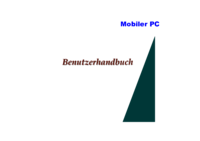
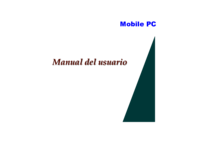



 (121 pages)
(121 pages) (123 pages)
(123 pages) (117 pages)
(117 pages) (120 pages)
(120 pages) (110 pages)
(110 pages)







Comments to this Manuals